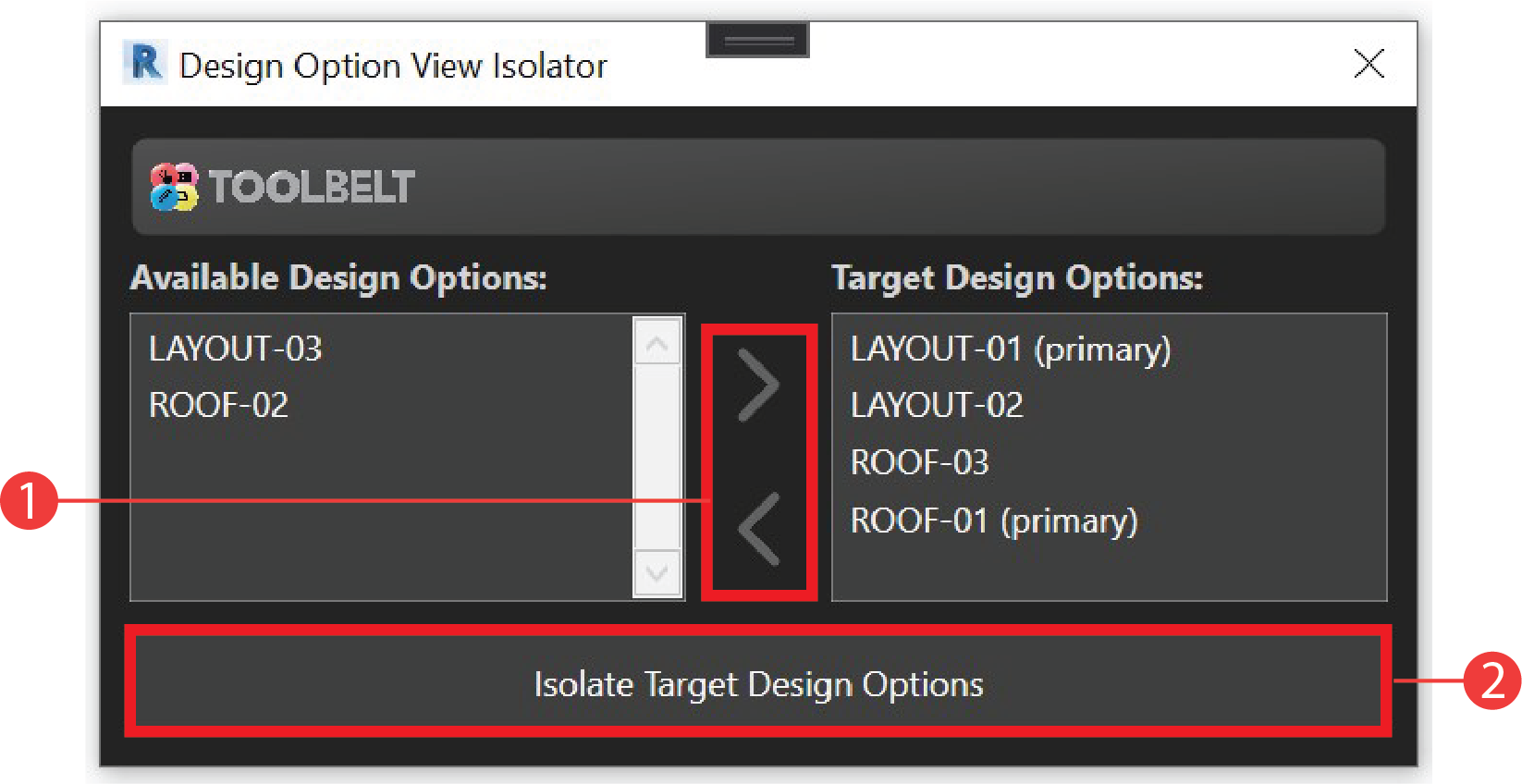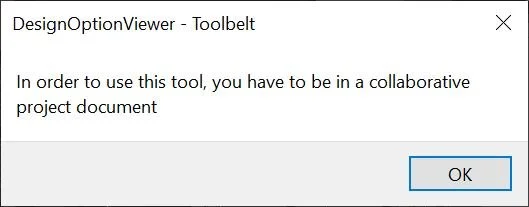Design Option View Isolator
Isolate and organize your Revit Design Options into their own 3D views so that it is easier to export them separately prior to importing them into your visualization software that supports multiple file import. this tool will make your design option exporting workflow more efficient by taking care of all the required steps to isolate one or more Revit design options into their dedicated 3D views.
Start by downloading from the App Store
Manage your Design Options
This tool helps you isolate options that have already been created and named through the Design Options manager under the Manage tab.
Navigate to The Toolbelt tab in Revit
Once successfully installed, a Toolbelt tab will be added to your Revit ribbon. Under the Toolbelt tab you will find the Isolate button.
1. Select the design options you would like to isolate and click on the right arrow to add them to the Target Design Options list. (You can remove options from the target list by clicking on the left arrow)
2. Once ready, click the Isolate Target Design Options button.
How does it work
The Design Option Viewer tool performs four tasks in the background in order to completely separate the elements of the selected design option into its own independent 3D view.
1. It will create a new workset and give it the same name as the design option.
2. It will create a new Revit 3D view and give it the same name as the design option
3. It will associate the target design option to the view under the View Properties panel. This will ensure that this 3D view will be deleted if that design option is ever deleted.
4. It will modify both the worksets and Design Options visibility settings of the selected view so that it only displays elements belonging to the target design option.
Collaborative Revit Project
Since this tool will be automatically creating new Revit worksets that have the selected options’ name. Your Revit project must be in Collaboration mode in order to use it.
Design Option is not empty
Make sure the Design Option you would like to isolate has at least one element assigned to it, otherwise the operation will be canceled.
Worksets Management
Keep in mind that the worksets this tool creates remain in your project even after the design options they represent are deleted. You will need to manually delete them from the Revit native worksets management window.